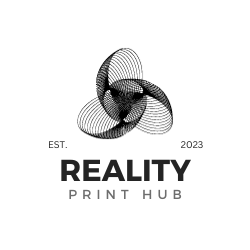A 3D print file is essentially a blueprint for creating a 3D object through the 3D printing process. It contains the digital models in computer-aided design (CAD) software programs, which are crucial for instructing the printer on laying down the printing material. The most common file format is the STL format, short for standard triangle language, representing a printable model's surface geometry. Once a printable file is prepared, it's often converted to a G-code file, the actual set of instructions for the 3D printer. This G-code file is then transferred to the printer, often via an SD card, as the next step to create the physical object. Different ways are available to optimize the file before the printing process begins. Preparing a 3D printing file is a critical first step in the fabrication process.

Creating a 3D print file begins with designing a virtual object using Computer-Aided Design (CAD) software. Numerous CAD programs cater to beginners and experts in 3D modeling. Once you have designed your 3D model, the next step involves slicing the CAD model into layers using specific slicing software that makes the file compatible with 3D printers. Following this process, you will have a 3D print file ready to transform your digital creation into a physical masterpiece.
Key Takeaways
- Designing 3D models with CAD software is the first step to creating a 3D print file
- Slicing software is necessary to convert a CAD model into a format suitable for 3D printing
- Skills in both design and software tools are essential for a seamless 3D printing experience
Understanding 3D Printing and Its Technology

3D printing technology, or additive manufacturing, has transformed how objects are created and prototyped. This process involves using computer-aided design (CAD) software to create digital 3D models, which are then printed layer by layer using various materials, such as plastics and metals, to form a physical object.
There are several steps in the 3D printing process:
- Design: Create a 3D model from scratch or scan an existing object using CAD software like Blender or Tinkercad.
- Conversion: The 3D model is converted into an STL (STereoLithography) file containing information on the object's geometry and other data required for printing.
- Slicing: The STL file is then imported into a slicing software, such as Cura or PrusaSlicer, which divides the model into layers for printing and generates machine-specific instructions (G-code) for the 3D printer.
- Printing: The 3D printer reads the G-code and follows the instructions to deposit layers of material, gradually creating the object.
Several 3D printing technologies are available, each with its advantages, limitations, and suitable use cases. Some popular technologies/methods include:
- Fused Deposition Modeling (FDM): The most common method involves extruding melted material through a heated nozzle to create the object.
- Stereolithography (SLA): This technique uses a photosensitive resin that hardens when exposed to ultraviolet (UV) light, gradually building the object.
- Selective Laser Sintering (SLS): A method for printing complex geometries, in which a high-power laser sinters powdered material to form the object.
When producing a 3D print file, it is crucial to take into account the characteristics and limitations of the chosen printing technology. Factors such as the model's size, the level of detail, and the choice of material will influence the quality and strength of the final object.
Understanding the basics of creating a 3D print file will help you harness the power of this developing technology and make the most of its capabilities.
Creating Your Own 3D Models

Choosing the Right CAD Software
To create your own 3D models for 3D printing, the first step is to find a suitable CAD (Computer-Aided Design) program. Many CAD software programs are available, including free and paid options. Some popular free CAD software options are Tinkercad and SketchUp Free. Fusion 360 is a well-known paid option. It's a good idea to research the features and usability of various programs to find the one that best suits your needs.
Designing Your Model
Once you have chosen a CAD program, you can begin designing your 3D model. This involves creating a three-dimensional object, considering factors such as the surface of your model, small details, and overall appearance. Pay attention to the technical aspects of your design, such as proper sizing and ensuring that individual parts fit together correctly.
Properly Sizing and Setting Your Model
After designing your model, you must adequately size and set it within the CAD software. This involves adjusting the file size, maximum distance, left shape, and right side to ensure the model is optimized for 3D printing. Flat surfaces and proper alignments are essential for a successful print.
Preparing for Print
The next step in creating a 3D print file is to prepare your model for printing. This involves exporting your model as an STL file and importing it into a slicer software. The slicer software will generate the necessary support structure, slice the model into layers, and create a printing file (typically in G-code format) that the 3D printer can read.
Deciding on Your Material
Regarding 3D printing material, different types are available for various printers, such as PLA, ABS, and PETG. The material chosen should provide the desired balance between strength, flexibility, and aesthetics. Additionally, different materials may require different support structures and print settings, so it's wise to research the best material for your specific 3D model.
Printing Your Model
Once you have prepared your model and chosen the appropriate materials, you can start the 3D printing process. This involves loading the printing file onto the printer and properly calibrating the print bed and print head. The print time will depend on model size, complexity, and printer speed.
Final Thoughts on 3D Printing
Overall, creating your own 3D models for printing can be a rewarding and creative experience. However, it does require time, effort, and a basic understanding of CAD programs and 3D printing best practices. By following these steps, you should be able to produce high-quality 3D prints and explore new possibilities in your printing journey.
Understanding File Formats for 3D Printing

Popular 3D Print File Formats
When working with 3D printing, it's essential to understand the various file formats used. The most common file format is the STL format, which stands for "stereolithography." This file format is widely used in 3D printing because it describes the surface geometry of 3D models using triangles. Another popular file format is the G-code file, which contains instructions for the 3D printer to execute during printing. Some other file formats include PLY and OBJ, which are less common for 3D printing.
Converting Your Model into a Printable File
To convert your 3D model into a printable file, you may need to export it into a compatible format, such as the STL file format. Most CAD (Computer-Aided Design) software allows you to export your models in various formats, including STL. Before exporting, it is vital to ensure the model is watertight, meaning there are no holes or gaps in the geometry. Additionally, check for features with paper-thin walls that may not print well and adjust the model accordingly.
Using Slicing Software for Optimal Print Quality
After creating your printable model, the next step is to use slicing software to generate a G-code file, which is needed for most 3D printers. Slicing software acts as an interpreter between the 3D model and the printer to determine how the object should be built layer by layer. This software allows you to set various parameters for the printing process, such as:
- Layer height: A finer resolution will result in a smoother surface, but it will also take longer to print.
- Print speed: Faster print speeds can reduce the overall print time but may lead to lower-quality prints.
- Infill density: This determines the solidity of the printed object, affecting strength, weight, and print time.
- Support material: Needed for overhangs and bridges to ensure proper printing without deformation.
Properly selecting and adjusting these settings in the slicing software ensures optimal print quality and minimizes potential issues such as warping, stringing, or poor adhesion. Each 3D printer may require specific settings; it is essential to research and experiment to achieve the best results for your specific printer and material.
Frequently Asked Questions
Which software is best for creating STL files?
Several CAD (Computer-Aided Design) programs are available for creating STL files suitable for 3D printing. Some popular choices include Fusion 360, Tinkercad, and Blender. The best software for you will depend on your expertise and specific needs.
How do I create a 3D model for printing using Tinkercad?
Tinkercad is a beginner-friendly, web-based CAD software. To create a 3D model for printing, follow these steps:
- Sign up for a free account and log in.
- Click "Create new design."
- Use the workspace to assemble basic shapes into your desired 3D model.
- Adjust the shapes' size, position, and orientation using the provided tools.
- Use the "Group" feature to combine your shapes into a single model.
- When your model is complete, click "Export" and choose the STL file format.
What are the steps to make 3D models for printing in Blender?
Blender is a powerful, free, and open-source CAD software. To create a 3D model for printing, follow these steps:
- Open Blender and create a new project.
- Use Blender's modeling tools, such as extrude, loop cut, and sculpt mode, to build your 3D model.
- Ensure your model is watertight and has no intersecting geometry.
- Set a proper scale and check for potential printing issues.
- Export your model as an STL file by going to "File" > "Export" > "STL."
How do I convert a 2D image into a 3D print file?
To convert a 2D image to a 3D print file, follow these steps:
- Find a suitable software, such as Blender, Fusion 360, or an online conversion tool.
- Import your 2D image into the software.
- Use the software's tools to extrude the different parts of the image, creating a 3D model.
- Refine and smooth the model to your satisfaction.
- Export the finished model as an STL file.
What apps can be used to create STL files for 3D printing?
There are various apps available for creating STL files, including:
- Tinkercad: A web-based, beginner-friendly CAD software.
- Fusion 360: A popular, professional-grade CAD software.
- Blender: A free, open-source 3D modeling software.
- Onshape: A collaborative, cloud-based CAD software.
Choose the app that best suits your needs, experience level, and budget.
How to print STL files on Ender 3?
To print STL files on an Ender 3 3D printer, follow these steps:
- Import your STL file into a slicer software, such as Cura, PrusaSlicer, or Simplify3D.
- Configure your slicer settings according to your material, desired print quality, and other preferences.
- Slice the 3D model, generating a G-code file.
- Save the G-code file onto an SD card.
- Insert the SD card into your Ender 3 printer.
- Use the printer's control panel to navigate to the G-code file and start the print.