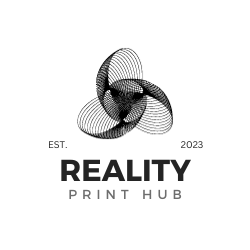Embarking on the 3D printing journey can be incredibly rewarding, especially when the goal is to create intricate miniatures for tabletop games or custom figurines. For beginners, understanding the nuances of 3D printing technology is the first step in creating high-quality miniatures. The fundamentals of 3D printing, techniques for creating miniatures, and other valuable tips and tricks will be discussed in this article.

Different 3D printing technologies are available, each suited to specific applications and materials. Fused deposition modeling (FDM) is commonly used for printing larger pieces, while stereolithography (SLA) and digital light processing (DLP) are better suited for smaller, more detailed miniatures. Optimizing print settings for layer height, infill density, and support structures is necessary regardless of the printer type.
After printing, miniatures often require some finishing touches, such as painting and assembly, to achieve a polished, professional look. Troubleshooting common issues and mastering advanced techniques will help improve the quality of your 3D-printed miniatures.
Key Takeaways
- Choose the right 3D printing technology for your miniatures to achieve high-quality results.
- Optimize print settings and prepare your 3D model for the best results.
- Learn troubleshooting techniques and master the finishing process for a professional appearance.
Understanding 3D Printing Technologies
To 3D print miniatures effectively, end users must understand the different 3D printing technologies available. This section will discuss the key differences between FDM, SLA, and DLP printers and provide helpful guidance on selecting the right printer for miniatures.
FDM vs. SLA vs. DLP Printers
FDM Printers (Fused Deposition Modeling) are the most common type of 3D printer. They work by extruding melted filament through a nozzle onto a build platform, layer by layer, until the object is complete. FDM printers are generally more affordable and have a more comprehensive range of materials, such as PLA and ABS. However, the layer lines in FDM prints can be more visible, which may require additional post-processing to smooth the surface of miniature models. For more information on miniature FDM 3D printing, see the supplementary guide on FDM 3D printing miniatures.
SLA Printers (Stereolithography) use a liquid resin solidified by an ultraviolet light source to create objects. SLA printers offer higher resolution and smoother surfaces than FDM printers, making them better suited for printing detailed miniatures, as mentioned in the complete guide for beginners. However, SLA printers can be more expensive and have a lower range of materials than FDM printers.
DLP Printers (Digital Light Processing) are similar to SLA printers because they use light to solidify a liquid resin. DLP printers project an entire layer of the object at once, making the printing process faster. DLP printers produce highly detailed miniatures, as explained in a guide on how to design and 3D print miniatures. Still, they share some of the drawbacks of SLA printers, such as higher cost and limited material options.
Printer Type | Resolution and Surface Quality | Material Options | Price Range |
|---|---|---|---|
FDM | Good, may require post-processing | Wide range | Affordable |
SLA | Excellent, smooth surfaces | Limited | Moderately expensive |
DLP | Excellent, smooth surfaces | Limited | Moderately expensive |
Selecting the Right Printer for Miniatures
When selecting a 3D printer for miniatures, consider the options below:
- Budget: If you have a limited budget, an FDM printer may be the best option as they are generally more affordable.
- Detail and Surface Quality: If you value highly detailed miniatures with excellent surface quality, an SLA or DLP printer may be a better choice despite their higher price.
- Material Options: If you need diverse material options, an FDM printer may be more appropriate as it accommodates a more extensive selection of materials than SLA and DLP printers.
Choosing the right 3D printer for miniatures depends on budget, desired detail level, and material options. Take these factors into consideration when selecting the best printer for your needs.
Preparing Your 3D Model
Choosing the Right Design Software
Starting with a high-quality 3D model is the first step to preparing to 3D print miniatures. This process also involves selecting the appropriate design software. Many options exist, from free programs like TinkerCAD and Blender to more advanced, professional software like ZBrush and Fusion 360.
Designing for Printability
After selecting the software, dedicating time to creating or modifying your 3D model for printability is essential. Here are some key factors to consider during the design process:
- Layer height: To achieve a high level of detail for miniatures, select a low layer height (around 0.1mm or less) to ensure smooth and accurate prints.
- Orientation: Tilt your models at a 45-degree angle, which can reduce supports and improve details in the printed miniature.
- Hollowing: Create lightweight and cost-effective prints by hollowing out your model, ensuring wall thickness is sufficient to maintain structural integrity.
- Supports: Use innovative supports to minimize the material and reduce post-processing time. Check fragile parts to make sure they are adequately supported during printing.
Once the model is designed, export the design as an STL file. This is the standard file format for 3D printing and can be easily imported into your slicing software for further adjustments.
Remember that creating a high-quality 3D print of your miniature may require additional refinements. Don't be discouraged if your first attempt isn't perfect—trial and error is a natural part of the process. The results will become more consistent as you become familiar with the design software and 3D printing process.
From Design to 3D Print

Before you start 3D printing miniatures, you must understand the various steps involved in the printing process. This section will guide you through each step, starting with designing the miniature, print settings, slicer software, and support structures.
3D Design
To create great miniatures, sketch your idea and create a 3D model using 3D modeling software like Blender, Tinkercad, or ZBrush. Carefully add details and features to your model, ensuring it prints correctly and captures every design aspect. After designing your miniature, export it as an STL file.
Slicing Your 3D Model
The next step is to slice the model using dedicated slicer software. Slicing converts the 3D model into instructions (or layers) for your 3D printer. Popular slicing software includes Cura, PrusaSlicer, and MatterControl.
Pay special attention to a few key settings when slicing your 3D model:
- Layer Height: This determines the level of detail in your print. Smaller layer heights yield finer details but increase print time.
- Speed: Slower speeds can improve print quality, especially for more intricate miniatures.
- Infill: The infill pattern and percentage affect how solid the print is. A balance between adequate strength and minimal print time/materials is recommended.
Understanding Support Structures
Support structures are essential to 3D printing miniatures, especially when printing complex shapes or models with overhangs. These temporary support materials help prop up parts of your model that might collapse during printing.
When adding support structures, check the following:
- Support Settings: Use settings that minimize support while ensuring your model's stability. There are various support settings available in your slicer software.
- Orientation: Tilt your models 45° or arrange them to reduce the need for support and improve detail. Proper orientation can also limit the appearance of visible layer lines and make post-processing easier.
Following these guidelines for high-quality 3D-printed miniatures from design to final print.
Optimizing Print Settings for Miniatures

Layer Height and Print Speed
When it comes to 3D printing miniatures, achieving fine details is essential. Layer height is an important factor contributing to fine details—a lower layer height results in more detailed prints. For miniatures, a layer height of around 0.1mm is recommended. For higher quality, you can go as low as 0.05mm 1.
Another element of achieving fine details in 3D-printed miniatures is print speed. Slower print speeds generally lead to better-quality miniatures and offer better adhesion between layers, resulting in a smoother print. For fine details, it is advised to use a print speed of around 20-40mm/s 2.
Temperature and Retraction Settings
Temperature settings must be regulated to achieve quality 3D-printed miniatures. Printing at the right temperature ensures proper filament flow, which helps to avoid stringing issues. Follow the manufacturer's recommended temperature range for the specific filament you are using:
Filament Type | Temperature Range |
|---|---|
PLA | 180-220 degrees Celsius |
PETG | 2220-250 degrees Celsius |
ABS | 230-250 degrees Celsius |
Retraction settings minimize stringing and oozing by pulling the filament back when the printer's hotend moves between different print parts. Retraction settings may vary depending on the type of printer and the filament used. A good starting point for retraction settings:
- Retraction distance: 3-5mm
- Retraction speed: 20-50mm/s4
Optimizing these key settings can significantly improve the quality and detail of your 3D-printed miniatures.
Footnotes
Getting the Best Results from Resin Printing

When working with resin printers, optimizing the process to achieve the best results from your resin printing is crucial. This section will discuss handling liquid resin, curing, and post-processing.
Handling Liquid Resin
Liquid resin is the primary material used in resin printers. Proper handling of liquid resin is essential for successful printing. In the 3D resin printing process, the printer uses UV light to cure the resin during printing, creating a solid object. To get the most out of your resin prints, consider the following tips:
- Storage: Store your resin in a cool, dark place away from direct sunlight. Exposure to sunlight can cause the resin to cure prematurely and ruin the quality of your prints.
- Safety: Always wear gloves and safety glasses when handling liquid resin. It can be an irritant to the skin and eyes.
- Mixing: Thoroughly mix the resin before starting the 3D print. This ensures a consistent mixture and results in a more accurate print.
Curing and Post-Processing
After completing the print, determine your miniatures' required curing and post-processing methods. Here are some recommendations to enhance your resin prints:
- Washing: Wash your prints after removing them from the printer. This helps remove excess uncured resin, ensuring the print stays clean and detailed. Use a solution of isopropyl alcohol to wash the printed surface gently.
- Support Removal: Carefully remove the support structures used during the printing process. Remove the structures with cutting pliers or tweezers. Be extra careful not to damage the print.
- Curing: Place your prints in a UV light chamber or under direct sunlight. A video tutorial of the curing process is shown using an Elegoo Mars printer. Ensure the exposure is even on all print sides for consistent curing.
- Sanding: Gently sand the print to smooth out rough spots or imperfections. Start with a higher grit sandpaper and work to a finer grit for a smooth finish.
- Painting: If desired, paint your miniatures to enhance the fine details. Use high-quality paints designed exclusively for resin printing to get the best results.
FDM Printing for Larger Pieces

Material Selection
Choose the appropriate filament for your printing requirements when using an FDM printer for larger miniature pieces. The most popular material for FDM printers is PLA, which offers good detail, easy printing, and biodegradability. Here are some filament options for creating larger miniatures:
- PLA: Best for fine details and easy cooling. (Recommended for most miniatures)
- PETG: Great for durability but requires higher printing temperature.
- ABS: Offers strength and flexibility; however, printing can be more challenging and requires a heated bed.
Note: PLA is the preferred filament for most FDM printed miniatures due to its ease of use and detailed finish.
Removing FDM-specific Artifacts
FDM-printed miniatures may exhibit some layer lines or other artifacts from the printing process. Removing these imperfections results in a well-defined 3D-printed object. Here are some tips to achieve better quality FDM printed miniatures:
Slow Print Speeds: Reducing print speed can produce finer details and decrease artifacts.
Reducing Layer Height: Use low layer heights, typically around 0.1 mm, to provide smoother surfaces and better resolution.
Post-Processing: After your print is complete, perform the following steps to achieve a smoother finish:
Sanding: Start with coarse-grit sandpaper and gradually get to finer grits.
Primer: Apply a thin, even layer of primer on the surface to smooth out layer lines and improve paint adhesion.
Proper Support Removal: Use tools such as needle-nose pliers or tweezers to remove supports carefully, reducing damage to the miniatures.
Following the above steps, you can achieve high-quality FDM printed larger miniatures with smooth surfaces and crisp details. Proper material selection and removal of FDM-specific artifacts will enhance the final appearance of the 3D-printed miniatures.
Finishing Touches: Painting and Assembly
Preparing Surfaces for Painting
Before painting miniatures, prepare the surface where the painting will take place. Start by cleaning up any excess plastic or support material from the print. Material removal from prints is very straightforward for filament 3D printed miniatures - remove stringing and trim off rough edges.
Also, note that resin 3D-printed miniatures require a bit more post-processing attention. After removing support structures, wash the model with isopropyl alcohol or soap and water, as suggested by 3D Printerly.
Once the miniature is clean and dry, apply a primer to the surface to help the paint adhere better. Acrylic paint is widely used for 3D objects, as it is versatile and fast drying. Acrylic paint also has good adherence properties and is compatible with a wide range of sealants.
Assembling Multi-Part Miniatures
Assembling 3D-printed miniatures can be broken down into a few simple stages:
- Test fit the parts: Before applying glue, ensure all the small pieces fit together correctly. Trim or sand any areas that need adjustment for a better fit.
- Glue the parts: Attach the parts using a robust and model-specific adhesive. Some hobbyists recommend cyanoacrylate (super glue) or two-part epoxy for durability and strength.
- Fill gaps and seams: After the glue is fully cured, fill any visible gaps with a fine modeling putty or filler. Allow the filler to dry before proceeding.
- Sand and smooth: Gently sand the assembled model, paying close attention to the areas where putty or filler was applied. This step is crucial, as it helps create a smooth, even surface for painting.
After completing these steps, the 3D miniature is ready for painting. Apply thin layers of acrylic paint to allow each coat to dry before adding the next. Use dry brushing, washing, and highlighting techniques to reveal the details.
Troubleshooting Common Issues
Encountering issues during 3D printing is not uncommon. This section covers the most common printer-related issues and tips on how to resolve them.
Warping and Misprints
Warping occurs when the printed object's edges or corners lift off the print bed, resulting in distorted results. To minimize warping, ensure the print bed temperature is consistent across the surface.
Conversely, misprints are typically a result of incorrect settings, poor filament quality, or clogged nozzles. Before printing, verify the nozzle is clean and properly calibrated. Additionally, verify the following settings if you are experiencing warping or misprints:
- Layer height: Lower layer heights generally produce better detail on small objects.
- Print speed: Slower print speeds improve accuracy and precision.
- Infill density and pattern: Choose an appropriate infill density and pattern to create models with good structural integrity.
Print Bed Adhesion Problems
A successful print starts with good bed adhesion. Miniatures should stick well to the print bed throughout the entire process. Here are some tips for optimizing bed adhesion:
- Level the print bed: Make sure your print bed is correctly leveled, as an uneven bed can lead to uneven adhesion.
- Clean the print bed: Keep the print bed clean and free from dust, debris, and grease. Use isopropyl alcohol to wipe the print bed periodically.
- Adjust bed temperature: Experiment with different bed temperatures (typically 45-70°C for PLA) for best results.
- Use adhesion aids: Apply glue stick, hairspray, or painter's tape to the print bed to enhance adhesion.
Maintaining good adhesion to the print bed and addressing warping or misprints by following the tips above should improve the quality of 3D-printed miniatures.
Advanced Techniques for Detailed Miniatures
Creating detailed miniatures with great results requires mastering some advanced techniques. In this section, we'll discuss how to achieve high-resolution prints and how to create custom supports for intricate models.
Higher Resolution and Layer Control
When 3D printing miniatures, choose a high resolution. Higher resolution means the printer can produce finer details and smoother surfaces, producing more professional-looking miniatures. This process involves selecting a lower layer height in your slicing software.
Here's a general reference for layer height settings:
Resolution | Layer Height |
|---|---|
Low | 0.2mm - 0.3mm |
Medium | 0.1mm - 0.15mm |
High | 0.05mm - 0.1mm |
A lower layer height of 0.05mm provides good detail; however, the trade-off is a longer print time. Find the right balance between resolution and print time based on your needs.
Creating Custom Supports
Supports are essential for printing miniatures with overhangs or complex geometries. However, the automatically generated supports can sometimes be difficult to remove or may not provide adequate support for delicate features. In such cases, it's advisable to create custom supports for better results.
- Manual support placement: Some slicing software allows you to manually place support structures where needed, giving you complete control over their placement and size.
- Using tree-like supports: Tree-like supports provide ample support while minimizing contact points with the model, making them easier to remove.
- Angled supports: Instead of vertical supports, create supports at an angle to improve stability and reduce the risk of detachment during printing.
Mastering these advanced techniques takes time and practice. You can achieve detailed miniatures that meet your requirements by introducing a higher resolution, layer control, and custom supports into your 3D printing project.
Resources and Communities
Finding Models and Inspiration
There are various resources available to find 3D models. One such platform is Hero Forge, which allows users to design and customize miniatures for tabletop games. This user-friendly platform makes it an excellent option for beginners and experienced designers.
Another notable resource for 3D models is Games Workshop, the creators of the popular tabletop game Warhammer. They offer miniature models, designs, and ideas from which 3D printing enthusiasts can explore and draw inspiration.
Free 3D models can be found on websites like Thingiverse and MyMiniFactory. These platforms offer a wide range of free and premium 3D models for tabletop games.
Joining 3D Printing Groups
Connecting with the community is a great way to share ideas and collaborate with other 3D printing enthusiasts. Social media platforms like Facebook and Reddit have several 3D printing groups available to join. These communities can provide:
- Inspiration
- Knowledge-sharing
- Tips and tricks for printing
- Support on troubleshooting printer issues
- Up-to-date information on the latest tools and resources
In addition, connecting with others in the 3D printing community fosters an environment where users can share tabletop games like Tabletop Games and many other fun projects.
To sum up, engaging with resources and communities online is an excellent way to discover new models, stay informed on the latest trends, and learn from fellow 3D printing enthusiasts.